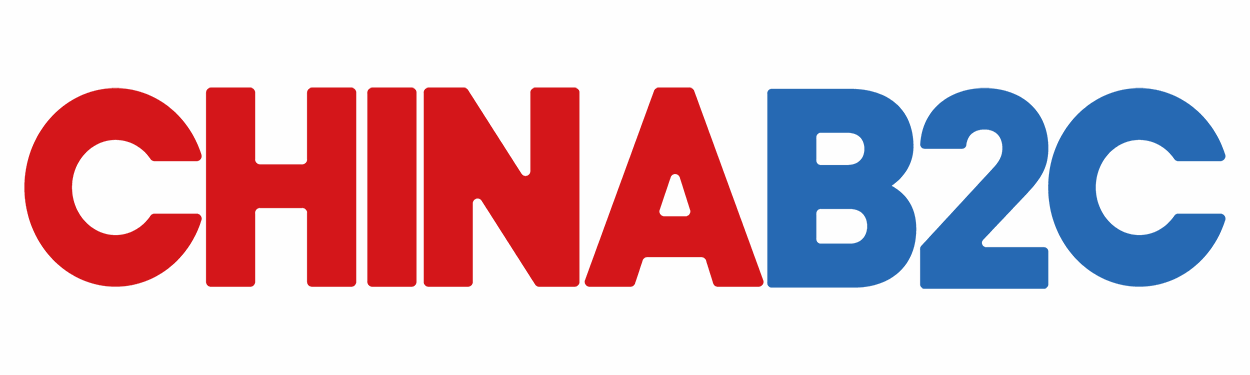Hey there, fellow shoppers! I’m an American who’s been loving my Taobao shopping adventures.
And today, I wanna talk about one of the coolest features on Taobao: image search. You know those times when you see something really cool, but you have absolutely no idea what it’s called? Well, Taobao’s got your back.
How to Access the Image Search Feature
First things first, let’s figure out how to use this awesome tool. On the Taobao app, it’s super easy. Just open the app and look for the little camera icon next to the search bar. That’s your ticket to image search. On the Taobao website, it might be a bit different. Usually, there’s a small icon that looks like a camera or a picture frame near the search box. Click on it, and you’re ready to go.

Taking or Uploading an Image
Taking a Photo
If the item you want is right in front of you, you can take a photo directly. When you click on the camera icon, it’ll open up your phone’s camera. Make sure you get a clear shot of the item. Try to focus on the details, like the shape, color, and any unique patterns. For example, if you see a funky – looking vase in a friend’s house, take a close – up photo of it. Get different angles if you can, so Taobao can get a better idea of what it is.
Uploading an Image
If you already have a photo saved on your phone or computer, you can upload it. On the app, after clicking the camera icon, there’ll be an option to select a photo from your gallery. On the website, you’ll usually see a button that says “Upload Image.” Click on it, and then find the photo you want to use from your files.
Making the Most of the Image Search Results
Refining Your Search
Once you upload or take the photo, Taobao will start showing you related products. But sometimes, the results might not be exactly what you’re looking for. That’s when you can use the filters. You can filter by price, seller rating, location, and more. For example, if you’re looking for a cheap version of the item, set a lower price limit in the price filter.
Checking Similar Items
Taobao will also show you similar items in the search results. Sometimes, these similar items might be even better than the one in your photo. They could have different colors, materials, or features. So, take your time to browse through the similar items. You might find something that you like even more.
Reading Product Descriptions
Even if the item looks exactly like the one in your photo, make sure to read the product description. It’ll tell you things like the size, material, and any special features. This way, you can be sure that you’re getting the right thing. For example, if you’re looking for a piece of jewelry, the description will tell you what kind of metal it’s made of and if there are any gemstones.